最近在尝试跨云服务商做备份,除了应用之外的基础设施也需要再启动一套仓库。正巧赶上 Harbor 发布 2.0,于是就有了这篇文章。
准备工作
我们需要准备应用安装目录,然后从官网仓库获取最近发布的稳定版:https://github.com/goharbor/harbor:
mkdir /app/docker.soulteary.com
cd /app/docker.soulteary.com
wget https://github.com/goharbor/harbor/releases/download/v2.0.0/harbor-offline-installer-v2.0.0.tgz
校验安装文件
用于生产或开发环境的工具,安全性还是需要一定保障的。最基础的方式就是比对校验文件和我们所下载的文件的校验值是否一致。
使用 MD5 做基础校验
先从官网获取对应版本的 md5sum 文件。
wget https://github.com/goharbor/harbor/releases/download/v2.0.0/md5sum
然后使用 md5sum -c md5sum 来查看文件内容是否正确,如果正确,会显示下面的内容。
harbor-offline-installer-v2.0.0.tgz: OK
使用 GnuPG 进一步 验证文件签名
相比较 md5 校验值,GnuPG 签名检查更值得信赖。还是需要先获取校验文件:
wget https://github.com/goharbor/harbor/releases/download/v2.0.0/harbor-offline-installer-v2.0.0.tgz.asc
获取完毕后,执行 md5sum -c md5sum 来查看文件内容是否正确。
harbor-offline-installer-v2.0.0.tgz.asc: OK
接着获取签名的公钥:
gpg --keyserver hkps://keyserver.ubuntu.com --receive-keys 644FF454C0B4115C
gpg: /root/.gnupg/trustdb.gpg: trustdb created
gpg: key 644FF454C0B4115C: public key "Harbor-sign (The key for signing Harbor build) <jiangd@vmware.com>" imported
gpg: Total number processed: 1
gpg: imported: 1
最后使用 gpg --verify 对安装文件进行校验即可。
gpg --verify harbor-offline-installer-v2.0.0.tgz.asc harbor-offline-installer-v2.0.0.tgz
gpg: Signature made Mon 11 May 2020 06:49:33 PM CST
gpg: using RSA key 644FF454C0B4115C
gpg: Good signature from "Harbor-sign (The key for signing Harbor build) <jiangd@vmware.com>" [unknown]
gpg: WARNING: This key is not certified with a trusted signature!
gpg: There is no indication that the signature belongs to the owner.
Primary key fingerprint: 7722 D168 DAEC 4578 06C9 6FF9 644F F454 C0B4 115C
准备安装
离线安装包里包含了基本我们所需要的内容,解压缩后的内容如下:
tar xvf harbor-offline-installer-v2.0.0.tgz
harbor/harbor.v2.0.0.tar.gz
harbor/prepare
harbor/LICENSE
harbor/install.sh
harbor/common.sh
harbor/harbor.yml.tmpl
编辑配置文件
复制默认模版文件 harbor.yml.tmpl 并重命名为 harbor.yml,并按照自己需求更新该配置文件。
cp harbor.yml.tmpl harbor.yml
vim harbor.yml
默认配置文件如下:
# Configuration file of Harbor
# The IP address or hostname to access admin UI and registry service.
# DO NOT use localhost or 127.0.0.1, because Harbor needs to be accessed by external clients.
hostname: reg.mydomain.com
# http related config
http:
# port for http, default is 80. If https enabled, this port will redirect to https port
port: 80
# https related config
https:
# https port for harbor, default is 443
port: 443
# The path of cert and key files for nginx
certificate: /your/certificate/path
private_key: /your/private/key/path
# # Uncomment following will enable tls communication between all harbor components
# internal_tls:
# # set enabled to true means internal tls is enabled
# enabled: true
# # put your cert and key files on dir
# dir: /etc/harbor/tls/internal
# Uncomment external_url if you want to enable external proxy
# And when it enabled the hostname will no longer used
# external_url: https://reg.mydomain.com:8433
# The initial password of Harbor admin
# It only works in first time to install harbor
# Remember Change the admin password from UI after launching Harbor.
harbor_admin_password: Harbor12345
# Harbor DB configuration
database:
# The password for the root user of Harbor DB. Change this before any production use.
password: root123
# The maximum number of connections in the idle connection pool. If it <=0, no idle connections are retained.
max_idle_conns: 50
# The maximum number of open connections to the database. If it <= 0, then there is no limit on the number of open connections.
# Note: the default number of connections is 100 for postgres.
max_open_conns: 100
# The default data volume
data_volume: /data
# Harbor Storage settings by default is using /data dir on local filesystem
# Uncomment storage_service setting If you want to using external storage
# storage_service:
# # ca_bundle is the path to the custom root ca certificate, which will be injected into the truststore
# # of registry's and chart repository's containers. This is usually needed when the user hosts a internal storage with self signed certificate.
# ca_bundle:
# # storage backend, default is filesystem, options include filesystem, azure, gcs, s3, swift and oss
# # for more info about this configuration please refer https://docs.docker.com/registry/configuration/
# filesystem:
# maxthreads: 100
# # set disable to true when you want to disable registry redirect
# redirect:
# disabled: false
# Clair configuration
clair:
# The interval of clair updaters, the unit is hour, set to 0 to disable the updaters.
updaters_interval: 12
# Trivy configuration
trivy:
# ignoreUnfixed The flag to display only fixed vulnerabilities
ignore_unfixed: false
# skipUpdate The flag to enable or disable Trivy DB downloads from GitHub
#
# You might want to enable this flag in test or CI/CD environments to avoid GitHub rate limiting issues.
# If the flag is enabled you have to manually download the `trivy.db` file and mount it in the
# /home/scanner/.cache/trivy/db/trivy.db path.
skip_update: false
#
# insecure The flag to skip verifying registry certificate
insecure: false
# github_token The GitHub access token to download Trivy DB
#
# Trivy DB contains vulnerability information from NVD, Red Hat, and many other upstream vulnerability databases.
# It is downloaded by Trivy from the GitHub release page https://github.com/aquasecurity/trivy-db/releases and cached
# in the local file system (/home/scanner/.cache/trivy/db/trivy.db). In addition, the database contains the update
# timestamp so Trivy can detect whether it should download a newer version from the Internet or use the cached one.
# Currently, the database is updated every 12 hours and published as a new release to GitHub.
#
# Anonymous downloads from GitHub are subject to the limit of 60 requests per hour. Normally such rate limit is enough
# for production operations. If, for any reason, it's not enough, you could increase the rate limit to 5000
# requests per hour by specifying the GitHub access token. For more details on GitHub rate limiting please consult
# https://developer.github.com/v3/#rate-limiting
#
# You can create a GitHub token by following the instuctions in
# https://help.github.com/en/github/authenticating-to-github/creating-a-personal-access-token-for-the-command-line
#
# github_token: xxx
jobservice:
# Maximum number of job workers in job service
max_job_workers: 10
notification:
# Maximum retry count for webhook job
webhook_job_max_retry: 10
chart:
# Change the value of absolute_url to enabled can enable absolute url in chart
absolute_url: disabled
# Log configurations
log:
# options are debug, info, warning, error, fatal
level: info
# configs for logs in local storage
local:
# Log files are rotated log_rotate_count times before being removed. If count is 0, old versions are removed rather than rotated.
rotate_count: 50
# Log files are rotated only if they grow bigger than log_rotate_size bytes. If size is followed by k, the size is assumed to be in kilobytes.
# If the M is used, the size is in megabytes, and if G is used, the size is in gigabytes. So size 100, size 100k, size 100M and size 100G
# are all valid.
rotate_size: 200M
# The directory on your host that store log
location: /var/log/harbor
# Uncomment following lines to enable external syslog endpoint.
# external_endpoint:
# # protocol used to transmit log to external endpoint, options is tcp or udp
# protocol: tcp
# # The host of external endpoint
# host: localhost
# # Port of external endpoint
# port: 5140
#This attribute is for migrator to detect the version of the .cfg file, DO NOT MODIFY!
_version: 2.0.0
# Uncomment external_database if using external database.
# external_database:
# harbor:
# host: harbor_db_host
# port: harbor_db_port
# db_name: harbor_db_name
# username: harbor_db_username
# password: harbor_db_password
# ssl_mode: disable
# max_idle_conns: 2
# max_open_conns: 0
# clair:
# host: clair_db_host
# port: clair_db_port
# db_name: clair_db_name
# username: clair_db_username
# password: clair_db_password
# ssl_mode: disable
# notary_signer:
# host: notary_signer_db_host
# port: notary_signer_db_port
# db_name: notary_signer_db_name
# username: notary_signer_db_username
# password: notary_signer_db_password
# ssl_mode: disable
# notary_server:
# host: notary_server_db_host
# port: notary_server_db_port
# db_name: notary_server_db_name
# username: notary_server_db_username
# password: notary_server_db_password
# ssl_mode: disable
# Uncomment external_redis if using external Redis server
# external_redis:
# host: redis
# port: 6379
# password:
# # db_index 0 is for core, it's unchangeable
# registry_db_index: 1
# jobservice_db_index: 2
# chartmuseum_db_index: 3
# clair_db_index: 4
# trivy_db_index: 5
# idle_timeout_seconds: 30
# Uncomment uaa for trusting the certificate of uaa instance that is hosted via self-signed cert.
# uaa:
# ca_file: /path/to/ca
# Global proxy
# Config http proxy for components, e.g. http://my.proxy.com:3128
# Components doesn't need to connect to each others via http proxy.
# Remove component from `components` array if want disable proxy
# for it. If you want use proxy for replication, MUST enable proxy
# for core and jobservice, and set `http_proxy` and `https_proxy`.
# Add domain to the `no_proxy` field, when you want disable proxy
# for some special registry.
proxy:
http_proxy:
https_proxy:
no_proxy:
components:
- core
- jobservice
- clair
- trivy
一般情况下,我们最少需要配置的内容如下:
- hostname 需要配置为 127.0.0.1 之外的内容,以提供外部访问,本例中我配置为: docker.soulteary.com
- https 的配置需要同时配置证书,生产环境中,如果使用 SLB 或者使用其他应用统一提供 SSL 接入,则可以删除。
- harbor_admin_password 默认密码即可,但是初次使用登陆后台后需要修改密码。
- data_volume 根据自己实际情况修改宿主机的文件储存地址。
执行安装
修改完配置之后,使用 bash install.sh 进行应用安装。
[Step 0]: checking if docker is installed ...
Note: docker version: 19.03.9
[Step 1]: checking docker-compose is installed ...
Note: docker-compose version: 1.25.3
[Step 2]: loading Harbor images ...
dbaf2c918102: Loading layer [==================================================>] 34.5MB/34.5MB
1f3458bb7308: Loading layer [==================================================>] 8.435MB/8.435MB
74e91bd5ca15: Loading layer [==================================================>] 6.317MB/6.317MB
82da861dccd3: Loading layer [==================================================>] 14.61MB/14.61MB
8d62f2bfdf94: Loading layer [==================================================>] 28.25MB/28.25MB
40510e398799: Loading layer [==================================================>] 22.02kB/22.02kB
6941a908d292: Loading layer [==================================================>] 49.17MB/49.17MB
Loaded image: goharbor/notary-signer-photon:v2.0.0
bd70463b9e5a: Loading layer [==================================================>] 8.441MB/8.441MB
d3927e3c53ea: Loading layer [==================================================>] 3.584kB/3.584kB
a3b2acbb8f7d: Loading layer [==================================================>] 3.072kB/3.072kB
de14f7f144ce: Loading layer [==================================================>] 9.71MB/9.71MB
94c03f31b276: Loading layer [==================================================>] 10.53MB/10.53MB
Loaded image: goharbor/clair-adapter-photon:v2.0.0
935e17d700d1: Loading layer [==================================================>] 8.44MB/8.44MB
eef8d67e9248: Loading layer [==================================================>] 42.3MB/42.3MB
a181769f3c52: Loading layer [==================================================>] 3.072kB/3.072kB
4b801e4d76d7: Loading layer [==================================================>] 3.584kB/3.584kB
7f7c81a33722: Loading layer [==================================================>] 43.12MB/43.12MB
Loaded image: goharbor/chartmuseum-photon:v2.0.0
4076b322e7f5: Loading layer [==================================================>] 49.89MB/49.89MB
da16bbe3a170: Loading layer [==================================================>] 3.584kB/3.584kB
f8967a1d9155: Loading layer [==================================================>] 3.072kB/3.072kB
6b7eaf984fde: Loading layer [==================================================>] 2.56kB/2.56kB
4406aea83cb2: Loading layer [==================================================>] 3.072kB/3.072kB
78566a971bf2: Loading layer [==================================================>] 3.584kB/3.584kB
e4e05e2ffdad: Loading layer [==================================================>] 12.29kB/12.29kB
f3bcf1de026d: Loading layer [==================================================>] 5.632kB/5.632kB
Loaded image: goharbor/harbor-log:v2.0.0
101133a0a2e6: Loading layer [==================================================>] 8.441MB/8.441MB
40eb3ab360dd: Loading layer [==================================================>] 3.584kB/3.584kB
172ace267ace: Loading layer [==================================================>] 20.94MB/20.94MB
cb361129c579: Loading layer [==================================================>] 3.072kB/3.072kB
f0221c34f9dc: Loading layer [==================================================>] 8.721MB/8.721MB
1880cedc9407: Loading layer [==================================================>] 30.48MB/30.48MB
Loaded image: goharbor/harbor-registryctl:v2.0.0
15f399ca8b42: Loading layer [==================================================>] 8.441MB/8.441MB
182251d62618: Loading layer [==================================================>] 3.584kB/3.584kB
c72ce5e8bba9: Loading layer [==================================================>] 3.072kB/3.072kB
6cb620513867: Loading layer [==================================================>] 20.94MB/20.94MB
8f68617c13e6: Loading layer [==================================================>] 21.76MB/21.76MB
Loaded image: goharbor/registry-photon:v2.0.0
464d98f962d2: Loading layer [==================================================>] 115.2MB/115.2MB
6f577ce93b49: Loading layer [==================================================>] 12.15MB/12.15MB
468b747374fb: Loading layer [==================================================>] 3.072kB/3.072kB
c7d4e40274a2: Loading layer [==================================================>] 49.15kB/49.15kB
349c2528bf8f: Loading layer [==================================================>] 3.584kB/3.584kB
50765adb1994: Loading layer [==================================================>] 13.03MB/13.03MB
Loaded image: goharbor/clair-photon:v2.0.0
f3ae9281f64f: Loading layer [==================================================>] 16.04MB/16.04MB
79de921bba64: Loading layer [==================================================>] 28.25MB/28.25MB
a4826ccd0680: Loading layer [==================================================>] 22.02kB/22.02kB
527c0492bb8a: Loading layer [==================================================>] 50.6MB/50.6MB
Loaded image: goharbor/notary-server-photon:v2.0.0
da380ff7675f: Loading layer [==================================================>] 39.44MB/39.44MB
3e72063a3c12: Loading layer [==================================================>] 3.072kB/3.072kB
87063a362784: Loading layer [==================================================>] 59.9kB/59.9kB
12042912d563: Loading layer [==================================================>] 61.95kB/61.95kB
Loaded image: goharbor/redis-photon:v2.0.0
497d39fd8ed4: Loading layer [==================================================>] 10.28MB/10.28MB
Loaded image: goharbor/nginx-photon:v2.0.0
db89bcd4a7aa: Loading layer [==================================================>] 12.22MB/12.22MB
a3c69d8e6487: Loading layer [==================================================>] 3.072kB/3.072kB
22888c961e12: Loading layer [==================================================>] 2.56kB/2.56kB
15c04c0d67b3: Loading layer [==================================================>] 46.5MB/46.5MB
5e59e5738914: Loading layer [==================================================>] 5.632kB/5.632kB
2fb21742e876: Loading layer [==================================================>] 51.2kB/51.2kB
ebe005c22385: Loading layer [==================================================>] 47.32MB/47.32MB
e91a77a1cc5d: Loading layer [==================================================>] 2.56kB/2.56kB
Loaded image: goharbor/harbor-core:v2.0.0
c9ad3414e408: Loading layer [==================================================>] 63.57MB/63.57MB
0aea7ae12d77: Loading layer [==================================================>] 60.58MB/60.58MB
c3be2cda3349: Loading layer [==================================================>] 5.632kB/5.632kB
970c1e4372ae: Loading layer [==================================================>] 2.048kB/2.048kB
51e00ddbcdac: Loading layer [==================================================>] 2.56kB/2.56kB
27d44e884cd0: Loading layer [==================================================>] 2.56kB/2.56kB
3086c2ee0489: Loading layer [==================================================>] 2.56kB/2.56kB
efd18d9ef79c: Loading layer [==================================================>] 10.24kB/10.24kB
Loaded image: goharbor/harbor-db:v2.0.0
ad0a4ed99dd0: Loading layer [==================================================>] 12.22MB/12.22MB
50121125e459: Loading layer [==================================================>] 3.072kB/3.072kB
6d05b39a8c44: Loading layer [==================================================>] 2.56kB/2.56kB
5380ddc5210f: Loading layer [==================================================>] 35.68MB/35.68MB
e8053e60aee7: Loading layer [==================================================>] 36.5MB/36.5MB
Loaded image: goharbor/harbor-jobservice:v2.0.0
9fefe33a31db: Loading layer [==================================================>] 9.741MB/9.741MB
a52a9b417697: Loading layer [==================================================>] 3.584kB/3.584kB
9b6c54642038: Loading layer [==================================================>] 3.072kB/3.072kB
6a32c528face: Loading layer [==================================================>] 20.34MB/20.34MB
526552ecb5a3: Loading layer [==================================================>] 9.317MB/9.317MB
bc3e72205f25: Loading layer [==================================================>] 30.48MB/30.48MB
Loaded image: goharbor/trivy-adapter-photon:v2.0.0
51193d3ba093: Loading layer [==================================================>] 77.29MB/77.29MB
398b7c3413c0: Loading layer [==================================================>] 48.31MB/48.31MB
cb902b44bae6: Loading layer [==================================================>] 2.56kB/2.56kB
11d3bf655c22: Loading layer [==================================================>] 1.536kB/1.536kB
3d373d988076: Loading layer [==================================================>] 18.43kB/18.43kB
755d5115a4fd: Loading layer [==================================================>] 3.751MB/3.751MB
5d456b2e2b47: Loading layer [==================================================>] 249.3kB/249.3kB
Loaded image: goharbor/prepare:v2.0.0
2128feaae029: Loading layer [==================================================>] 10.28MB/10.28MB
c1e2c6faf4a4: Loading layer [==================================================>] 8.487MB/8.487MB
8728e424e45b: Loading layer [==================================================>] 178.7kB/178.7kB
243de4b81324: Loading layer [==================================================>] 157.2kB/157.2kB
1909dd7d54dc: Loading layer [==================================================>] 33.28kB/33.28kB
e91e103cac7d: Loading layer [==================================================>] 17.41kB/17.41kB
ef43ac036ce0: Loading layer [==================================================>] 15.36kB/15.36kB
3205feaa4e7b: Loading layer [==================================================>] 3.584kB/3.584kB
Loaded image: goharbor/harbor-portal:v2.0.0
[Step 3]: preparing environment ...
[Step 4]: preparing harbor configs ...
prepare base dir is set to /app/docker.soulteary.com/harbor
WARNING:root:WARNING: HTTP protocol is insecure. Harbor will deprecate http protocol in the future. Please make sure to upgrade to https
Generated configuration file: /config/log/logrotate.conf
Generated configuration file: /config/log/rsyslog_docker.conf
Generated configuration file: /config/nginx/nginx.conf
Generated configuration file: /config/core/env
Generated configuration file: /config/core/app.conf
Generated configuration file: /config/registry/config.yml
Generated configuration file: /config/registryctl/env
Generated configuration file: /config/registryctl/config.yml
Generated configuration file: /config/db/env
Generated configuration file: /config/jobservice/env
Generated configuration file: /config/jobservice/config.yml
Generated and saved secret to file: /data/secret/keys/secretkey
Successfully called func: create_root_cert
Generated configuration file: /compose_location/docker-compose.yml
Clean up the input dir
[Step 5]: starting Harbor ...
Creating network "harbor_harbor" with the default driver
Creating harbor-log ... done
Creating harbor-db ... done
Creating harbor-portal ... done
Creating redis ... done
Creating registry ... done
Creating registryctl ... done
Creating harbor-core ... done
Creating nginx ...
...
可以看到安装脚本流程为:检查基础环境,然后将所需要的容器镜像导入,接着初始化配置,最后启动应用。
当应用启动完毕,访问之前配置好的域名, harbor 就安装完毕了。
搭配 Traefik 使用
关于 Traefik 的实战应用,之前已经写过不少文章,让 Harbor 结合 Traefik 一起使用也很容易。
修改 Harbor 容器编排配置
在执行 install.sh 之后,harbor 默认生成的配置如下:
proxy:
image: goharbor/nginx-photon:v2.0.0
container_name: nginx
restart: always
cap_drop:
- ALL
cap_add:
- CHOWN
- SETGID
- SETUID
- NET_BIND_SERVICE
volumes:
- ./common/config/nginx:/etc/nginx:z
- type: bind
source: ./common/config/shared/trust-certificates
target: /harbor_cust_cert
networks:
- harbor
dns_search: .
ports:
- 80:8080
depends_on:
- registry
- core
- portal
- log
logging:
driver: "syslog"
options:
syslog-address: "tcp://127.0.0.1:1514"
tag: "proxy"
networks:
harbor:
external: false
我们需要修改三处:
- 添加全局外部网络
- 为 harbor Web 服务添加网络
- 声明 Traefik 配置
指定全局网络和 Harbor Web 服务网络只需要多几行声明即可。
proxy:
image: goharbor/nginx-photon:v2.0.0
...
networks:
- harbor
- traefik
dns_search: .
...
networks:
traefik:
external: true
harbor:
external: false
而 Traefik 配置,参考我们之前的文章,也不难写出:
labels:
- "traefik.enable=true"
- "traefik.docker.network=traefik"
- "traefik.http.routers.www-harbor.middlewares=https-redirect@file"
- "traefik.http.routers.www-harbor.entrypoints=http"
- "traefik.http.routers.www-harbor.rule=Host(`$DOCKER_DOMAIN_NAME`)"
- "traefik.http.routers.ssl-harbor.middlewares=content-compress@file"
- "traefik.http.routers.ssl-harbor.entrypoints=https"
- "traefik.http.routers.ssl-harbor.tls=true"
- "traefik.http.routers.ssl-harbor.rule=Host(`$DOCKER_DOMAIN_NAME`)"
- "traefik.http.services.ngx-harbor-backend.loadbalancer.server.scheme=http"
- "traefik.http.services.ngx-harbor-backend.loadbalancer.server.port=8080"
需要注意的是,如果你在过程中修改了 harbor.yml 配置,需要参考“重新安装”小节进行数据清理。
配合SLB 使用
前文提过,生产环境如果使用 SLB 或者使用其他应用统一提供 SSL 接入,那么这里的 Traefik 配置则要进行调整。
labels:
- "traefik.enable=true"
- "traefik.docker.network=traefik"
- "traefik.http.middlewares.harbor-bechind-proxy.headers.customrequestheaders.X-Forwarded-Proto=https"
- "traefik.http.routers.harbor-web.entrypoints=http"
- "traefik.http.routers.harbor-web.rule=Host(`$DOCKER_DOMAIN_NAME`)"
- "traefik.http.routers.harbor-web.service=harbor-backend"
- "traefik.http.routers.harbor-web.middlewares=harbor-bechind-proxy"
- "traefik.http.services.harbor-backend.loadbalancer.server.scheme=http"
- "traefik.http.services.harbor-backend.loadbalancer.server.port=8080"
一切就绪后,使用 docker-compose up -d 启动即可。
docker-compose up -d
Creating network "harbor_harbor" with the default driver
Creating harbor-log ... done
Creating harbor-db ... done
Creating harbor-portal ... done
Creating registryctl ... done
Creating redis ... done
Creating registry ... done
Creating harbor-core ... done
Creating harbor-jobservice ... done
Creating nginx ... done
顺利启动后,使用域名访问 harbor。
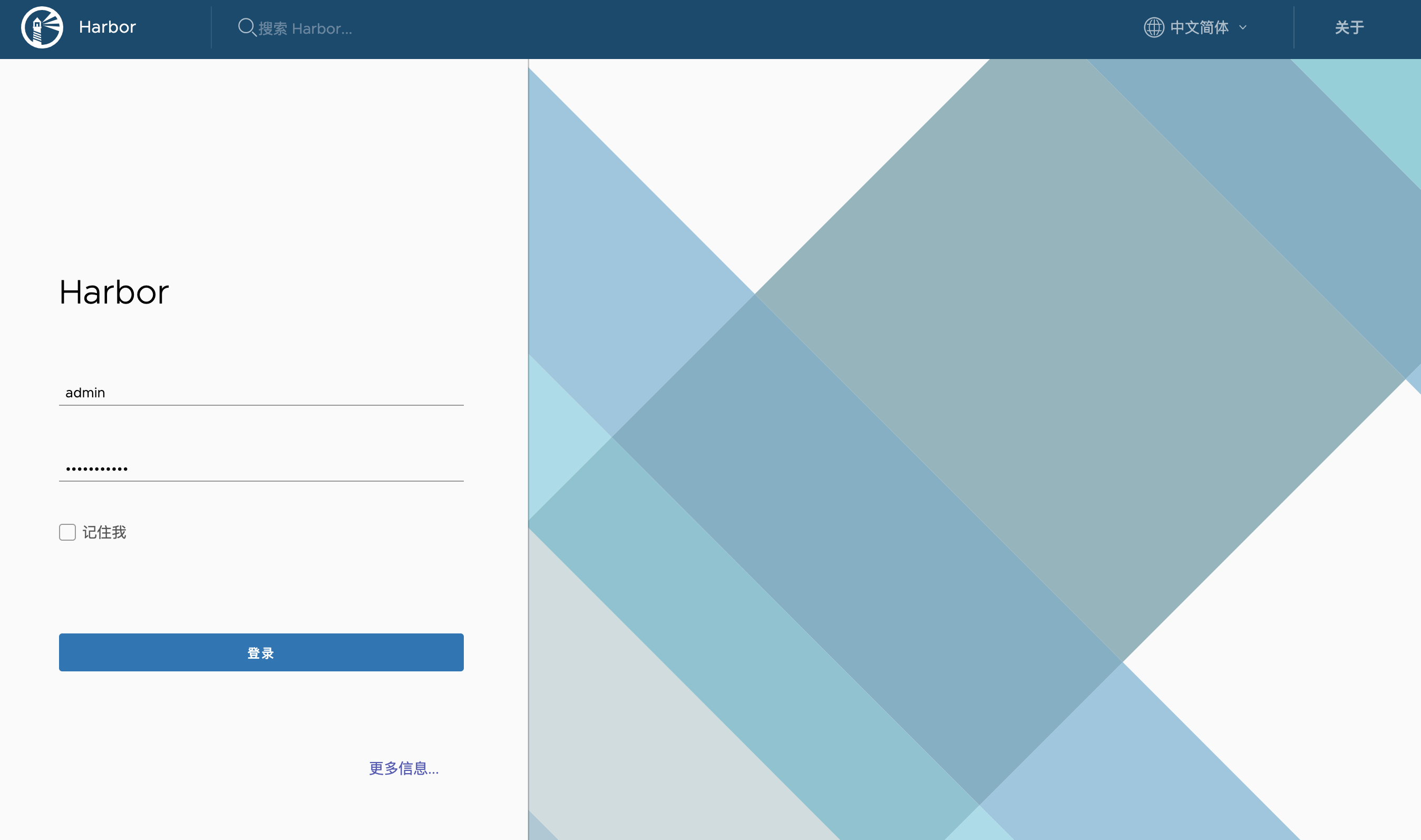
在登陆界面使用用户名 admin 和之前 harbor.yml 中配置的密码登陆即可。
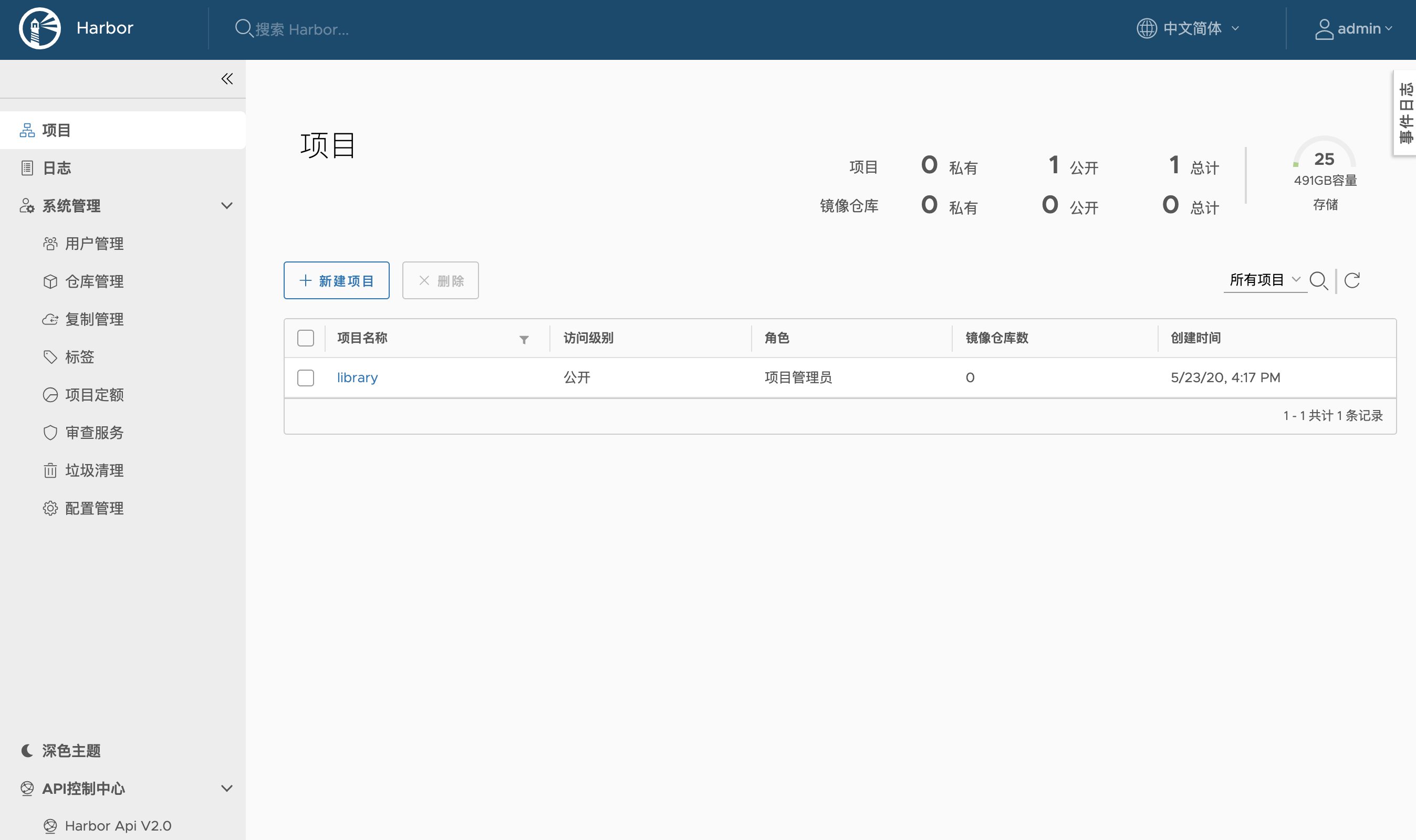
重新安装
当修改 harbor.yml 后,我们需要执行 bash prepare,让配置能够得到更新。当然,历史存在的容器 container 也需要清理,除了使用 docker rm 进行清理外,还可以使用 docker system prune 进行清理。
最后
接下来对 Nexus 仓库中容器镜像迁移 Harbor ,以及容器镜像安全管理 ,欢迎一起讨论沟通。
–EOF